How to Install Emulator PSP
Console Handhel is available in several series starting from PSP 1000, PSP 2000, PSP 3000, up to PSP GO. There are thousands of PSP Games listed, until now PSP games are still one of the best games. Even the number of searches on the Internet is still relatively high, especially now that PSP games can be played on computers, PC, laptops, smartphones, or tablets. Thanks to Emulator Playstation Portable now on Windows, Mac OS, Linux, Android and iOs can play PSP Games smoothly. For information only PSP stands for Playstation Portable.
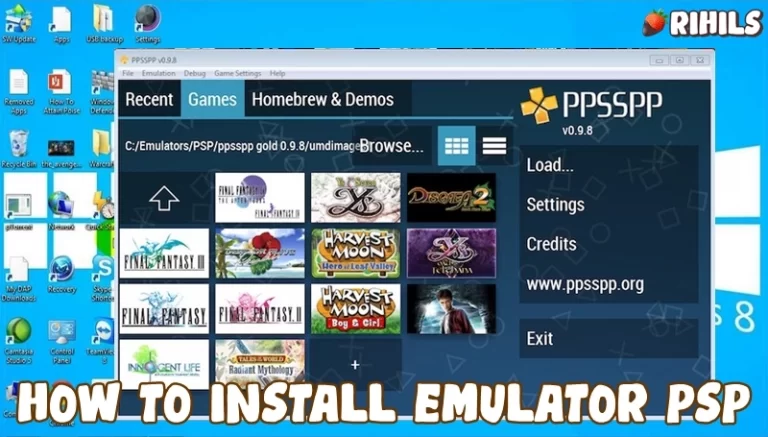
About Emulator Playstation Portable
Minimum Specifications Windows
Operating System: Windows Xp, Windows Vista, Windows 7, Windows 8.1, Windows 10, Windows 11
Processor: Intel Core 2 Duo 1.2 GHz or AMD Athlon 64 X2 2.0 GHz
CPU Type: 32bit (86bit) or 64bit
Memory RAM: 2 GB RAM
Graphics: NVIDIA GeForce or ATI Radeon X1300
Hard Drive: 500 MB available space
Minimum Specifications Mac OS
Operating System: Apple MacOS, Mavericks, Yosemite, El Capitan, Sierra / High Sierra, Mojave, Catalina, Big Sur, Monterey
CPU Type : 32/64-bit(Intel Core Duo CPU, 2GHz or faster recommended)
Memory: 2 GB RAM
Disk Space : 500 MB Free Disk Space
How to install Emulator Playstation Portable easily
- First, you visit the official emulator site at https://www.ppsspp.org/, get the latest version according to the OS you are using. You can choose Windows, Mac OS, Linux, Android or iOS.
- After that, please extract the file with WinRAR/WinZip/7Zip by right-clicking and selecting Extract files… Choose a place to put it, then wait until the process is complete
- Please open PPSSPP then install it first by Double Click or Click 2x. After that you open the emulator whether it works or not.
- Still in an open state, in the menu on the right, please select the Load menu. Select the game you want to play. Please find the directory where you put your PSP games. You are ready to play PSP games. Have a nice play.
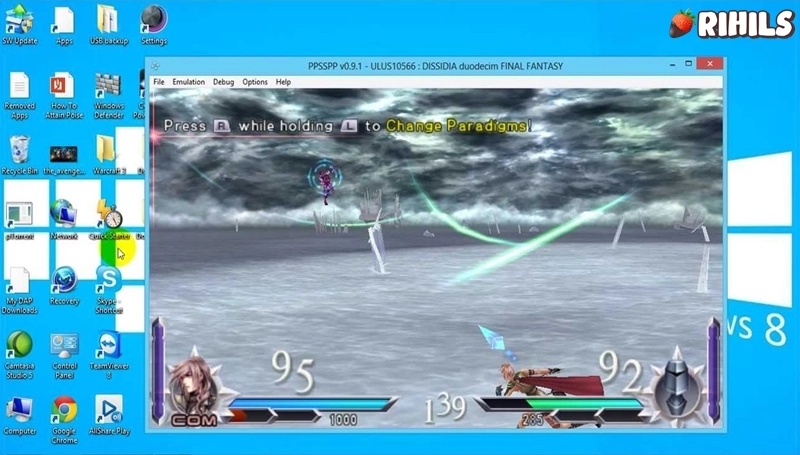
To get PSP games or Roms, you can search on Google, there are many sites that provide PSP Games with the number of games reaching thousands.
8 Best PSP Emulators
Here are eight popular PSP emulators that you can use to play PSP games on various platforms:
- PPSSPP – A widely used PSP emulator available for Windows, Mac OS, Linux, Android, and iOS devices. It offers high compatibility and customizable settings.
- RetroArch – A multi-platform emulator that supports various gaming systems, including PSP. RetroArch provides a user-friendly interface and allows you to play PSP games on Windows, Mac OS, Linux, Android, iOS, and more.
- JPCSP – A Java-based PSP emulator primarily developed for Windows. JPCSP aims for accuracy and compatibility, offering a range of features for a smooth gaming experience.
- PPSSPP Gold – The premium version of PPSSPP, available for Android devices. PPSSPP Gold offers additional features and enhancements compared to the free version.
- Adrenaline – An emulator designed for the PlayStation Vita, which allows you to play PSP games on your Vita console. It provides a seamless experience by emulating the PSP hardware.
- OpenEmu – A popular emulator for Mac OS that supports multiple gaming consoles, including PSP. OpenEmu offers a user-friendly interface and supports a wide range of PSP games.
- ePSXe – Although primarily a PlayStation 1 emulator, ePSXe also has a plugin called “Pete’s OpenGL2 PSX GPU” that allows you to play PSP games on Windows.
- Rocket PSP Emulator – A PSP emulator available for Android devices. Rocket PSP Emulator offers smooth gameplay and supports a wide range of PSP games.
These are some of the best PSP emulators available, each with its own features and compatibility. Choose the one that suits your platform and preferences to enjoy playing PSP games on your device.

