How to Install and Setting Emulator Playstation 2 without Lag
The Playstation 2 (PS2) console that presents extraordinary games that are very exciting and memorable until now. Even though it’s included in the old console, PS2 games are still widely played until now. Some amazing games like Downhill Domination, Bully Scholarship, Basara, God of War, GTA San Andreas, and thousands of other fun games. Consoles and PS2 Games are already very rare but don’t worry because now we can play PS2 games using Emulator Playstation 2 on a Computer (PC) or Laptop, be it Windows, Mac OS, or Linux. It’s even available for Android or iOS.
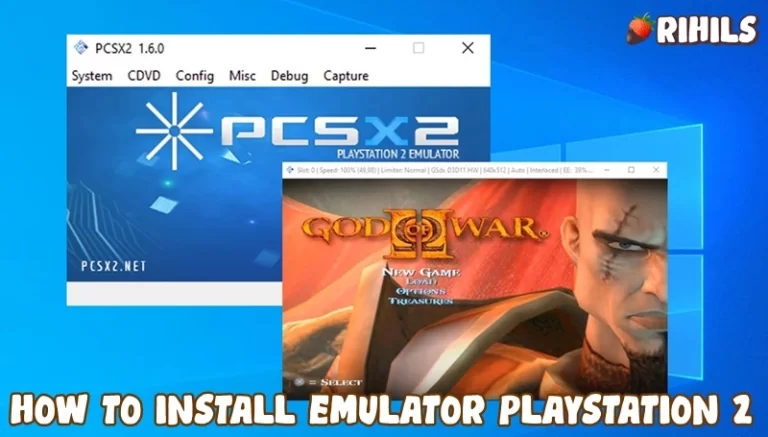
About Emulator Playstation 2
PCSX2 is a stable open-source PS2 game emulator application that can play PS2 games smoothly. The purpose of making this application, among others, is to develop and enable computer users, to be able to play PS2 games without using the console directly.
Minimum Specifications Windows
Operating System: Windows Xp, Windows Vista, Windows 7, Windows 8.1, Windows 10, Windows 11
Processor: Intel Core 2 Duo 1.2 GHz or AMD Athlon 64 X2 2.0 GHz
CPU Type: 32bit (86bit) or 64bit
Memory RAM: 2 GB RAM
Graphics: NVIDIA GeForce or ATI Radeon X1300
Hard Drive: 500 MB available space
Minimum Specifications Mac OS
Operating System: Apple MacOS, Mavericks, Yosemite, El Capitan, Sierra / High Sierra, Mojave, Catalina, Big Sur, Monterey
CPU Type : 32/64-bit(Intel Core Duo CPU, 2GHz or faster recommended)
Memory: 2 GB RAM
Disk Space : 500 MB Free Disk Space
How to Install the Emulator Playstation 2
- Visit the official PCSX2 website at https://pcsx2.net/ to get the latest version, the emulator has made several updates so that it is stable to play various PS2 games.
- After you get it, install the emulator by clicking 2x Setup. Click Next. For the installation settings option, you can just leave it according to the default conditions. Select the storage directory, where PCSX2 will be installed. If so, click Next again. Next then Install, after successfully opening the emulator.
- On the Select BIOS menu. Please enter the BIOS file to C:\Users\Users Name\Documents\PCSX2\BIOS. Look at the browse column. Click Refresh List. Select the desired BIOS, then click Finish. Click the CDVD menu > Select ISO Selector > Then click Browse. Select the game ISO data that you have saved. Click System > Select Boot ISO Full.
- In order not to lag or error when playing, Click Config > Video (GS) > Windows Settings > Then select Aspect Ratio to Widescreen (16:9).
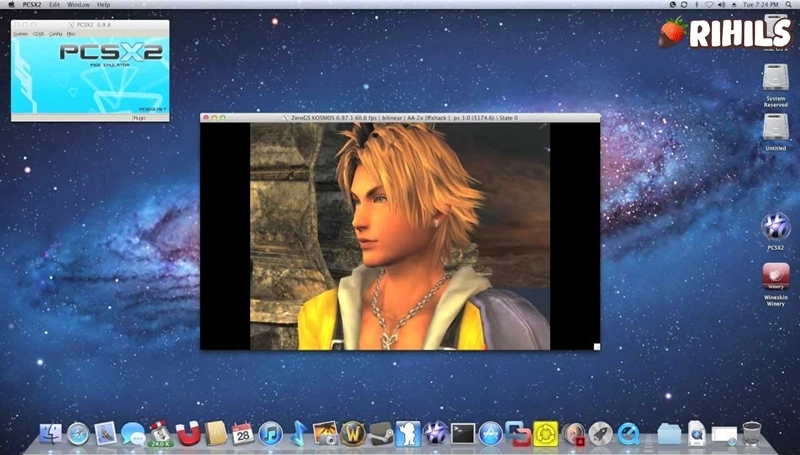
Done to add your Games just click the File menu > Insert ISO. You can search on the Internet there are more than 4,000 PS2 Games that you can get and play.
Best Emulator PS2
PlayStation 2 (PS2) emulators allow you to play PS2 games on your computer, offering a nostalgic gaming experience. Here are six popular PS2 emulators known for their compatibility, performance, and features:
- PCSX2: PCSX2 is one of the most widely used PS2 emulators. It offers a high level of compatibility with a wide range of PS2 games. PCSX2 supports various customization options, including resolution scaling, graphical enhancements, and controller configurations. It is available for Windows, Mac, and Linux operating systems.
- DamonPS2: DamonPS2 is a powerful PS2 emulator for Android devices. It boasts fast emulation speed and smooth gameplay. DamonPS2 supports a vast majority of PS2 games and provides features like cheat codes, memory card emulation, and save states. It is available as both a free version and a premium version with additional features.
- RetroArch: RetroArch is an all-in-one emulator that supports multiple gaming platforms, including PS2. It utilizes the PCSX2 core for PS2 emulation. RetroArch offers a user-friendly interface, customizable settings, and gamepad support. It is compatible with Windows, Mac, Linux, and various other operating systems.
- NeutrinoSX2: NeutrinoSX2 is a relatively newer PS2 emulator that focuses on accuracy and compatibility. It aims to provide a faithful representation of the original PS2 hardware. NeutrinoSX2 supports various features like high-definition rendering, anti-aliasing, and texture filtering. It is available for Windows and Linux operating systems.
- Play!: Play! is an open-source PS2 emulator that is still under development. Despite being in its early stages, it has shown promising progress. Play! aims to offer a simple and user-friendly interface, and it supports a growing list of PS2 games. It is available for Windows, Mac, and Linux.
- PSCX2 Playground: PSCX2 Playground is a branch of the PCSX2 emulator that focuses on experimental features and enhancements. It offers additional options for graphical enhancements, frame rate boosting, and shader effects. PSCX2 Playground is compatible with Windows, Mac, and Linux.
When using PS2 emulators, it is essential to have a legally obtained PS2 BIOS file to ensure proper functionality. Additionally, the performance of these emulators may vary depending on your computer’s specifications and the specific game you are playing.

