How to Install Sega Dreamcast Emulator
The Sega Dreamcast holds a special place in the hearts of many gaming enthusiasts, known for its innovative games and hardware ahead of its time. While the console may have been discontinued, the spirit of the Dreamcast lives on through emulator software, allowing players to experience the magic of its iconic titles once again. Whether you’re using a Windows PC, a Mac OS device, a Linux system, an Android smartphone, or an iOS device, there’s an emulator available that can transport you back to the golden era of Sega Dreamcast gaming. Emulator software for the Sega Dreamcast is available across multiple platforms, ensuring that players can enjoy their favorite games regardless of their preferred operating system. Windows users can choose from popular emulators like Redream, NullDC, or Demul, each offering different features and levels of compatibility. Mac OS users can rely on emulators such as Redream or NullDCe to recreate the Dreamcast experience on their Apple devices. Linux users also have options like Redream and Reicast for their gaming needs.

For those on the go, Android and iOS devices provide a convenient way to relive Dreamcast nostalgia. Emulators like Reicast and Redream are available for download on the Google Play Store and the Apple App Store, respectively. These mobile emulators bring the Dreamcast library to the palm of your hand, allowing you to play classic titles like “Sonic Adventure,” “Crazy Taxi,” or “Shenmue” wherever you are. The Sega Dreamcast may have had a relatively short lifespan, but its impact on gaming history remains significant. Thanks to emulator software, the Dreamcast experience can be preserved and enjoyed on a variety of platforms. Whether you’re a long-time fan looking to revisit cherished memories or a newcomer eager to discover the console’s iconic games, the emulator Sega Dreamcast brings the magic of this legendary console to your Windows, Mac OS, Linux, Android, or iOS device. Get ready to embark on a nostalgic journey into the world of Sega Dreamcast gaming once again.
About Emulator Sega Dreamcast
Before you install the emulator, you should first check the required specifications, because if it is not adequate, it can lag and even hang.
✽ Minimum Specifications Windows
Operating System: Windows Xp, Windows Vista, Windows 7, Windows 8.1, Windows 10, Windows 11
Processor: Intel Core 2 Duo 1.2 GHz or AMD Athlon 64 X2 2.0 GHz
CPU Type: 32bit (86bit) or 64bit
Memory RAM: 2 GB RAM
Graphics: NVIDIA GeForce or ATI Radeon X1300
Hard Drive: 500 MB available space
✽ Minimum Specifications Mac OS
Operating System: Apple MacOS, Mavericks, Yosemite, El Capitan, Sierra / High Sierra, Mojave, Catalina, Big Sur, Monterey
CPU Type : 32/64-bit(Intel Core Duo CPU, 2GHz or faster recommended)
Memory: 2 GB RAM
Disk Space : 500 MB Free Disk Space
✽ Minimum Specifications Linux
Operating System: Mint, Ubuntu, MX, Fedora, Debian, Elementary, Zorin, Kali, CentOS, Manjaro, Pop, Solus, Deepin
CPU Type : 32/64-bit(Intel Core Duo CPU, 2GHz or faster recommended)
Memory: 2 GB RAM
Disk Space : 1 GB
✽ Minimum Specifications Android/iOs
Memory RAM: 2 GB RAM
Memory ROM : 100 MB
You can use the Scan feature “Can you run it” to find out whether your device can or not install Emulator.
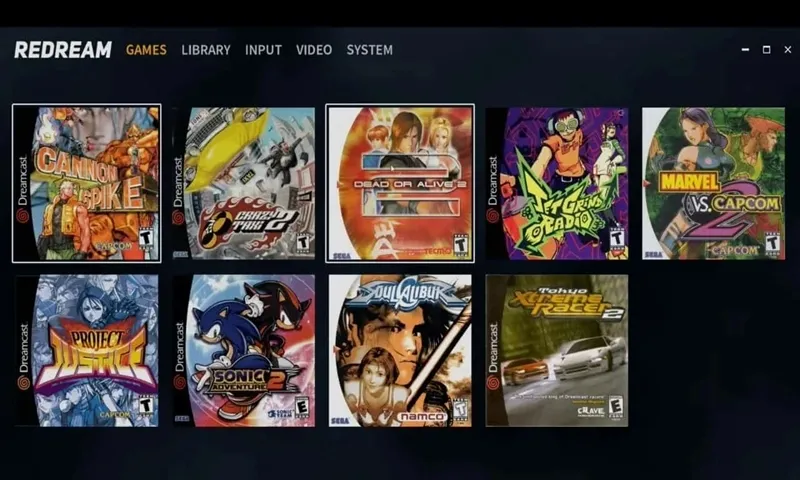
How to Install Emulator
To install the DEmul emulator and play Sega Dreamcast games on your Windows PC, follow these steps:
- Download DEmul: Visit the official DEmul website or a trusted source that provides the emulator. Look for the latest stable version of DEmul compatible with your Windows operating system. Download the emulator installer file.
- Extract the Emulator: Once the download is complete, locate the downloaded file and extract its contents using a file extraction program like WinRAR or 7-Zip. Extract the files to a location of your choice on your computer.
- Obtain Dreamcast BIOS: The DEmul emulator requires the Dreamcast BIOS files to run games. These files are not included with the emulator due to legal reasons. You need to obtain the Dreamcast BIOS files separately. Search for “Dreamcast BIOS” online and download the necessary files. Ensure that you obtain the BIOS files from a reliable source.
- Configure DEmul: Open the DEmul emulator folder and locate the “demul.exe” file. Double-click on it to launch the emulator. The first time you run DEmul, it will prompt you to configure some settings.
- Set Up Dreamcast BIOS: In the DEmul interface, click on the “Config” tab and select “Plugins and Paths.” In the “System” tab, click on the “Select All” button to choose the appropriate plugins. Then, click on the “Select BIOS Rom” button and browse to the location where you saved the Dreamcast BIOS files obtained in Step 3. Select the BIOS files and click “OK” to confirm.
- Set Up Controllers: If you plan to use game controllers to play Dreamcast games, click on the “Config” tab and select “Game pads.” Configure your controllers by selecting the appropriate input device and mapping the buttons to match the Dreamcast controller layout.
- Load a Dreamcast Game: Obtain Dreamcast game ROMs in the .CDI or .GDI format from legal sources. In the DEmul interface, click on the “File” tab and select “Run Dreamcast.” Browse to the location where you saved the Dreamcast game ROM, select the game file, and click “Open” to start playing.
DEmul provides various options and settings to enhance your gaming experience. You can explore these settings by clicking on the “Config” tab and selecting different options for graphics, sound, and emulation.
8 Best Emulator Sega Dreamcast
There are several select Sega Dreamcast that you can use. But currently there are 8 types of Emulators that we recommend because they are able to run DreamCast Games smoothly. Here are the best Sega Dreamcast emulators that you can try:
- Redream: Redream is a highly regarded emulator for Sega Dreamcast that offers excellent compatibility and performance. It supports Windows, Mac OS, and Linux, providing a user-friendly interface and a seamless gaming experience. Redream is known for its accurate emulation and compatibility with a wide range of Dreamcast games.
- NullDC: NullDC is another popular emulator for Dreamcast, primarily designed for Windows. It has gained a strong following due to its robust performance and compatibility. NullDC offers various features like customizable controls, save states, and VGA output emulation, providing an enhanced gaming experience.
- Demul: Demul is a Windows-based Dreamcast emulator known for its accuracy and compatibility with Dreamcast games. It also supports arcade hardware emulation, making it a versatile choice for retro gaming enthusiasts. Demul offers multiple plugin options for graphics and sound settings, allowing users to tailor their emulation experience.
- Reicast: Reicast is a highly regarded Dreamcast emulator for Android devices. It offers smooth gameplay, excellent compatibility, and customizable virtual controls. Reicast supports a wide range of Dreamcast games and provides a user-friendly interface, making it a popular choice for mobile gaming.
- Makaron: Makaron is a Windows-based Dreamcast emulator that focuses on accuracy and performance. It has a simple user interface and supports a variety of Dreamcast games. Makaron offers features like save states, customizable controls, and widescreen support, enhancing the gameplay experience.
- Chankast: Chankast is an older but notable Dreamcast emulator that runs on Windows. It was one of the first Dreamcast emulators to gain popularity and offers good compatibility with a range of games. While development has ceased, Chankast is still a viable option for playing select Dreamcast titles.
- DEmul: DEmul is a Windows-based emulator that aims to provide accurate emulation of the Dreamcast hardware. It supports a wide range of Dreamcast games and offers features like graphical enhancements, customizable controls, and VMU (Visual Memory Unit) support. DEmul has gained a reputation for its compatibility and accuracy.
- RetroArch with Flycast Core: RetroArch is a multi-platform emulator frontend that supports various systems, including Sega Dreamcast. By using the Flycast core, RetroArch can emulate Dreamcast games on Windows, Mac OS, Linux, Android, and iOS devices. RetroArch provides a unified interface, allowing users to manage and play games from multiple consoles in one place.
These Dreamcast emulators offer different features and performance levels, so it’s recommended to try a few of them to find the one that best suits your needs and preferences.
Sega Dreamcast Roms Format File
Sega Dreamcast ROMs typically come in the format of .CDI or .GDI. These formats represent different types of disc images that contain the game data from the original Dreamcast discs.
- .CDI (DiscJuggler): The .CDI format is one of the most common formats for Dreamcast ROMs. It is a disc image file that can be burned onto a CD-R or used directly with Dreamcast emulators. .CDI files are typically smaller in size compared to .GDI files, making them more popular for distribution purposes.
- .GDI (Giga Disc): The .GDI format is another prevalent format for Dreamcast ROMs. It is a more accurate representation of the original Dreamcast discs and contains the full disc data, including audio tracks and subchannel data. .GDI files are typically larger in size compared to .CDI files, but they provide a more faithful emulation experience.
Both .CDI and .GDI files can be used with Dreamcast emulators to play games on various platforms, including Windows, Mac OS, Linux, Android, and iOS. Some emulators may support both formats, while others may have a preference for one over the other.

