Guide Install and Using Emulator Game Boy Color on PC Laptop
The Game Boy Color emulator faithfully recreates the nostalgic experience of playing GBC games. With its accurate emulation, you can enjoy a vast library of beloved titles that defined a generation. From legendary franchises like Pokémon, The Legend of Zelda, and Super Mario to lesser-known gems, the GBC emulator offers a treasure trove of gaming experiences that will transport you back to the ’90s. Whether you’re a seasoned enthusiast or a newcomer eager to explore the world of retro gaming, the GBC emulator provides an accessible and convenient way to dive into the Game Boy Color’s vast catalog. By emulating the original hardware and software, the GBC emulator allows you to enjoy these classic games without the need for physical cartridges or a dedicated handheld console. With the GBC emulator available on various platforms such as Windows, Mac OS, Linux, Android, and iOS, you can carry the nostalgia with you wherever you go.

So, grab your virtual Game Boy Color, load up your favorite games, and get ready to embark on a colorful journey filled with unforgettable adventures. The GBC emulator offers a gateway to the past, allowing you to relive the joys of the Game Boy Color era and discover or rediscover the magic of iconic titles that have stood the test of time. Get ready to immerse yourself in the charming pixelated worlds and captivating gameplay of the Game Boy Color, as the emulator brings this beloved handheld console back to life on your modern devices.
About Emulator Game Boy Color
Before you install the Emulator Game Boy Color, you should first check the required specifications, because if it is not adequate, it can lag and even hang.
✽ Minimum Specifications Windows
Operating System: Windows Xp, Windows Vista, Windows 7, Windows 8.1, Windows 10, Windows 11
Processor: Intel Core 2 Duo 1.2 GHz or AMD Athlon 64 X2 2.0 GHz
CPU Type: 32bit (86bit) or 64bit
Memory RAM: 64 MB RAM
Graphics: NVIDIA GeForce or ATI Radeon X1300
Hard Drive: 10 MB available space
✽ Minimum Specifications Mac OS
Operating System: Apple MacOS, Mavericks, Yosemite, El Capitan, Sierra / High Sierra, Mojave, Catalina, Big Sur, Monterey
CPU Type : 32/64-bit(Intel Core Duo CPU, 2GHz or faster recommended)
Memory: 64 MB RAM
Disk Space : 5 MB Free Disk Space
✽ Minimum Specifications Linux
Operating System: Mint, Ubuntu, MX, Fedora, Debian, Elementary, Zorin, Kali, CentOS, Manjaro, Pop, Solus, Deepin
CPU Type : 32/64-bit(Intel Core Duo CPU, 2GHz or faster recommended)
Memory: 64 MB RAM
Disk Space : 10 MB
✽ Minimum Specifications Android/iOs
Memory RAM: 512 MB RAM
Memory ROM : 10 MB
You can use the Scan feature “Can you run it” to find out whether your device can or not install Nintendo N64. It’s quite light because with 512 MB of RAM, you can run the emulator and play N64 games.
Tutorial Install Emulator
Installing and setting up the mGBA emulator to play Game Boy Color (GBC) games is a straightforward process. Here’s a step-by-step guide to help you get started:
- Download mGBA:
- Visit the official mGBA website at https://mgba.io/ and navigate to the “Downloads” section.
- Choose the appropriate version of mGBA for your operating system (Windows, Mac, or Linux).
- Click on the download link to save the installation file to your computer.
- Install mGBA:
- Locate the downloaded installation file and run it.
- Follow the on-screen prompts to install mGBA on your computer.
- Once the installation is complete, launch mGBA.
- Obtain GBC ROMs:
- Acquire legal copies of Game Boy Color ROMs in .gbc or .gb format.
- Store the ROM files in a location on your computer where you can easily access them.
- Configure mGBA:
- Upon launching mGBA, you will see the main interface.
- Click on “File” in the menu bar and select “Open ROM” or use the keyboard shortcut Ctrl+O.
- Browse to the location where you saved your GBC ROMs and select the desired game.
- The ROM will load, and you will be able to play the game.
- Customize Emulator Settings (Optional):
- Explore the various options available in mGBA to customize your gaming experience.
- Go to the “Settings” menu and select “Preferences” to access the emulator’s settings.
- Adjust settings like video scaling, audio volume, input configuration, and save state preferences according to your preferences.
- You can also configure controller inputs if you want to use a gamepad instead of the keyboard.
- Start Playing:
- With mGBA installed and configured, you can start playing Game Boy Color games.
- Load a GBC ROM by following step 4, and the game will launch in the emulator.
- Enjoy your favorite Game Boy Color games on your computer with mGBA.
That’s it! You’re now ready to experience the nostalgia of Game Boy Color games using the mGBA emulator. Have fun exploring the vibrant worlds of classic GBC titles!
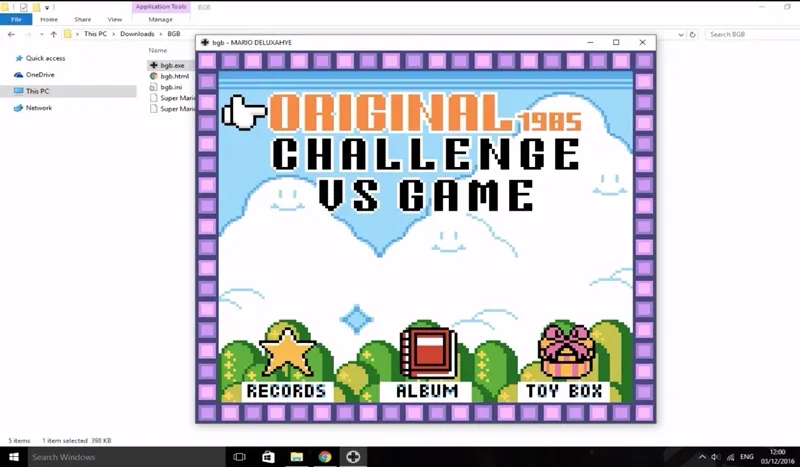
7 Best Game Boy Color Emulators
When it comes to Game Boy Color emulation, there are several reliable emulators available across different platforms. Here are six of the best Game Boy Color emulators to enhance your retro gaming experience:
- VisualBoyAdvance-M (Windows/Mac/Linux): VisualBoyAdvance-M (VBA-M) is a popular and feature-rich emulator that supports Game Boy Color, Game Boy Advance, and other Nintendo handheld systems. It offers a wide range of customization options, including save states, fast forward, cheat code support, and controller configuration.
- Gambatte (Windows/Mac/Linux): Gambatte is a highly accurate and efficient emulator for Game Boy, Game Boy Color, and Super Game Boy. It focuses on accurate emulation rather than additional features, making it a reliable choice for those seeking an authentic gaming experience.
- mGBA (Windows/Mac/Linux): mGBA is a cross-platform emulator that supports multiple handheld systems, including Game Boy Color. It boasts excellent compatibility, fast performance, and a user-friendly interface. The emulator includes features like save states, cheat code support, and customizable controller settings.
- RetroArch (Windows/Mac/Linux/Android/iOS): RetroArch is a powerful, all-in-one emulator that supports multiple systems, including Game Boy Color. It utilizes “cores” to emulate different consoles, providing a versatile gaming experience. RetroArch offers a wide array of features, including shaders, netplay, rewind functionality, and more.
- BGB (Windows): BGB is a specialized Game Boy emulator for Windows that supports both Game Boy and Game Boy Color games. It offers a range of advanced features, such as debugging tools, multiplayer emulation, and high-quality sound and graphics.
- My OldBoy! (Android): My OldBoy! is a popular and user-friendly emulator specifically designed for Game Boy and Game Boy Color on Android devices. It provides fast and accurate emulation, along with features like save states, link cable emulation for multiplayer, and customizable virtual controls.
These six emulators offer a diverse range of options for enjoying Game Boy Color games on various platforms. Each emulator has its own unique features and strengths, so you can choose the one that best suits your preferences and gaming needs.
Nintendo Game Boy Color File Formats
The Nintendo Game Boy Color (GBC) supported several file formats for its games and software. Here are the primary file formats associated with the Game Boy Color:
- ROM (Read-Only Memory): The ROM file format, often referred to as a game ROM or ROM image, is the most common file format for Game Boy Color games. These files contain a copy of the game data and code, which can be loaded and played on emulators or flashed onto physical cartridges for use on original hardware. Game Boy Color ROMs typically have file extensions such as .gbc, .gb, or .cgb.
- SAV (Save): The SAV file format is used to store game save data. When playing Game Boy Color games, players can save their progress, high scores, and other game-related data. SAV files are created and used by emulators or flash cartridges to save and load game progress. These files often have the same base filename as the corresponding ROM, with an additional extension such as .sav or .gbsav.
- IPS (International Patching System): IPS files are patch files used to modify or apply changes to existing Game Boy Color ROMs. These patches typically contain updates, translations, bug fixes, or modifications made by the gaming community. IPS files are applied to the original ROM using patching software, resulting in a modified version of the game. The modified ROM can then be played on emulators or flashed onto cartridges.
- GBC (Game Boy Color File): The GBC file format is specific to the Game Boy Color and is used for storing additional system data, such as palettes, color attributes, or other settings related to the Game Boy Color’s hardware capabilities. GBC files are typically associated with firmware updates or specific system configurations.
These are the primary file formats associated with the Nintendo Game Boy Color. When using emulators or dealing with Game Boy Color games, you will most commonly encounter ROM files for the game data and SAV files for save data. Understanding these file formats allows you to enjoy Game Boy Color games on emulators or flash them onto cartridges for use on original hardware.

