Tutorial Install Emulator Playstation 1 on Computer PC Laptop
Playstation is a game console that has attracted many users from the past until now. Over time, Playstation or what is often abbreviated as PS will continue to develop. Do you still remember in the 2000s many people were fond of the PS1? Popular games on the PS1 are Harvest Moon, Gundam Battle Assault, Grandia and so on. If you want to play the PS1 game, you don’t have to worry anymore because you can follow how to play PS1 on your PC / Laptop using Emulator Emulator Playstation 1. That way, you can be satisfied to try and play the famous PS1 legendary games like Harvest moon. Nostalgic for the games on PS1 to your heart’s content. But before that, you also have to download emulators, games, and other tools to be able to play them on your computer or laptop.
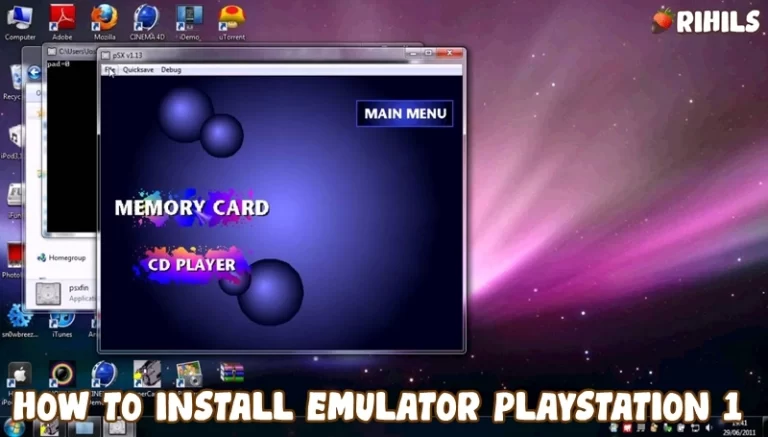
About Emulator Playstation 1
Minimum Specifications Windows
Operating System: Windows Xp, Windows Vista, Windows 7, Windows 8.1, Windows 10, Windows 11
Processor: Intel Core 2 Duo 1.2 GHz or AMD Athlon 64 X2 2.0 GHz
CPU Type: 32bit (86bit) or 64bit
Memory RAM: 512 MB RAM
Graphics: NVIDIA GeForce or ATI Radeon X1300
Hard Drive: 100 MB available space
Minimum Specifications Mac OS
Operating System: Apple MacOS, Mavericks, Yosemite, El Capitan, Sierra / High Sierra, Mojave, Catalina, Big Sur, Monterey
CPU Type : 32/64-bit(Intel Core Duo CPU, 2GHz or faster recommended)
Memory: 512 MB RAM
Disk Space : 100 MB Free Disk Space
How to Play PS1 on PC or Laptop
To be able to play PS1 games on a PC Laptop, we have to prepare several files including:
- PS1 Emulators You can get it on the official website: http://www.epsxe.com/download.php
- Bios You can get it on the official website: http://www.epsxe.com/download.php
- PS1 Game Roms
Installation Step Instructions Emulator Playstation 1
- If you already have the three files above. Then extract the emulator file and the PS1 Game file that you are going to play. After that, create two folders named PS1 Emulator and PS1 Game List. Move the PS1 emulator and Bios files to the PS1 Emulator folder. And move the PS1 Game file to the PS1 Game List folder. Keep in mind that, the folder that is still in the rar archive must be extracted first.
- Open the PS1 Emulator folder. Click the ePSX.exe file. After that, the PS1 emulator application will appear and click the Config menu > Plugins > Video. In the Select Main Video Plugin section, select Pete’s OpenGL2 GPU core 2.0.0. After clicking the Configure button.
- Adjust in the Fillscreenmode select 1360 x 768 and Color depth 32 bit. In the internal x and internal y resolution, you can choose according to the state of your PC. Here I choose for Very high and ultra high resolution. In the Framerate section, click the check box on the Use FPS Limit and Auto-detect FPS/Frame skipping limit options. Then click OK.
- Then you will return to the Config Video window, click OK. Click the Config menu again, then select the Bios menu. Click Select in the bios config window. Enter the PS1 Emulator folder, then enter the bios folder again. Click on the bios file that we downloaded earlier with the extension .bin. Then go to the Config menu again and click the GamePads menu, then select Port 1 and click Pad 1. Select it as a keyboard and then you can change the settings on the game control to your liking. then click OK.
- Then go to the File menu and click Run ISO. To play the game that you have chosen, then go to the PS1 Game List folder, then select the file with the .bin extension in it.
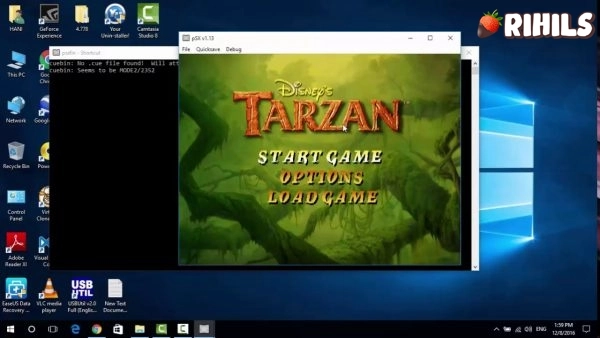
Done, because this game is very light so it can be played on a computer (PC) or laptop with low specs. Now you can go back to nostalgia playing thousands of PS1 games using this emulator.
Best Emulator Playstation 1
There are several great emulators available for playing PlayStation 1 (PS1) games on different platforms. Here are seven of the most popular and highly regarded PS1 emulators:
- ePSXe: ePSXe is considered one of the best PS1 emulators available. It offers a high level of compatibility, excellent performance, and a user-friendly interface. It supports various plugins and features such as save states, cheat codes, and controller customization.
- RetroArch: RetroArch is a versatile emulator that supports multiple platforms, including PS1. It uses the Libretro API, allowing you to access a wide range of features and options. RetroArch offers cross-platform compatibility, shader support, netplay, and more.
- Mednafen: Mednafen is a multi-system emulator that includes support for PS1 games. It is known for its accuracy and compatibility with a wide range of games. Mednafen offers features like save states, fast-forwarding, and various audio and video settings.
- PCSX Reloaded: PCSX Reloaded is a fork of the original PCSX emulator, aiming to improve upon it. It provides a straightforward interface and good compatibility with PS1 games. It supports plugins and features such as memory card emulation, gamepad support, and save states.
- Xebra: Xebra is a highly accurate PS1 emulator primarily focused on accuracy and preservation. It aims to emulate the PlayStation hardware as accurately as possible. Xebra might be a bit more complex to set up compared to other emulators but offers excellent compatibility and accuracy.
- BizHawk: Although primarily known as a multi-system emulator, BizHawk includes a PS1 core based on Mednafen. It offers features like save states, TAS (Tool-Assisted Speedruns) capabilities, and advanced debugging tools. BizHawk is popular among speedrunners due to its precision and advanced features.
- DuckStation: DuckStation is a relatively new emulator that has gained attention for its performance and features. It supports Windows, Linux, and Android platforms. DuckStation offers high compatibility, fast emulation, upscaling options, and various enhancements such as widescreen support.
These are just a few examples of the best PS1 emulators available. It’s always a good idea to check the latest versions and updates of each emulator to ensure you have the best experience with your favorite PS1 games.

